Halo PC: Evolved is a collection of mods and fixes to Halo: Custom Edition, the standalone unsupported version of Halo PC released by Gearbox in 2004. The project’s goal has been to leverage all manner of game modifications (game server, game client, and map file fixes) in order to improve the experience on the PC version.
At the time of this writing, there have been no major improvements to the game’s questionable online netcode. That being said, the PC version is rich with features including community-hosted dedicated servers, custom map support, and more. It’s a great way to practice with the maps and features (talking timer, training mode, etc) used in competitive play on the original Xbox.
This page covers the steps to install the game and the PC:E mod.